Gearing Up For VR Streaming
Problem: I want to justify more time in VR
Solution: Plan more interesting VR Trips and Stream It
What Are The Goals Of This Test?
- Capture the game view
- Capture the view being sent to my right eye through SteamVR
- Capture Game Audio
- Capture Headset Mic Audio
- Launch OVR Toolkit and control OBS Studio
What Hardware and Software Will Be Involved?
- Existing Dated Gaming PC (i5-6600, GTX 1050)
OculusMeta Quest 2- Virtual Desktop
- VRChat
- OBS Studio
- OpenVR
- OVR Toolkit

What’s not to love OBS? Open Broadcast Studio is basically a portable television broadcast booth you can use to patch all sorts of content together – for free. It’s open source software with over 500 contributors helping make it better and better all the time. The entire system is fascinating, with so many features just under the surface. You can do things like layer camera inputs, video files, pictures, visualizers, layer masks, and filters upon filters together to create a seamless stream of output. Connect it to any of the big streaming services, or your own compatible stream ingest server – no problem. Output a video file copy of the stream at the same time? No problem. Send separate audio tracks to each? Absolutely – sometimes ya just gotta cut music out of the saved vod. My sincerest thanks to the folks that have dedicated so much time to providing creators with such a great tool set.
Almost Too Much For The Old Rig
This is the phase where it’s not just good, it’s good-enough. If I use something enough to justify owning a higher quality version, then I’ll usually go that route. Until then, good-enough will do just fine. The added benefit is that if and when it’s time to get something higher quality, the improvement can be appreciated. This test showed that it’s possible, but stretching it with the gear that I have. It was the final nudge to upgrade so I’ll be working from a much more modern gaming rig in the near future.
Adjusting OBS: Adding OpenVR
For this test I’m going with OpenVR, a plugin that allows OBS Studio to capture the hud view being generated on the PC and sent to the Quest 2. This lets me use the Stream Camera feature in VRChat to give myself a dual view. More on that in a second. To capture an outgoing eyeball, grab the latest zipped release from the OpenVR Releases page.

Navigate to your obs-studio install folder – usually C:\Program Files (x86)\obs-studio\ – and back up your data folder if you’d like to be able to undo this installation later. Unzip the contents here and overwrite existing files when prompted (hence the backup).
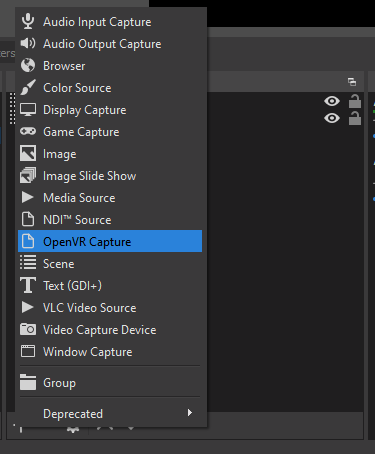
In OBS Studio, a new type of source is available – OpenVR Capture. This will give the option to select a VR video stream. Each eye in the VR Headset is basically just a monitor as far as the computer’s concerned, but because it’s not really a monitor, a VR eye’s video feed is treated a little differently. Once OBS Studio is aware of what to watch out for among all the constant chatter under the hood in the PC, it can latch on and mirror that data just fine. This lets you get the view from inside the VR Headset, which comes in handy in at least two scenarios – when there’s no desktop window of the game, and when the desktop window is showing an alternate view or additional content.
Two Separate Views In VRChat
VRChat is ready to go for a streamer – right in the Camera menu is the Stream Camera.
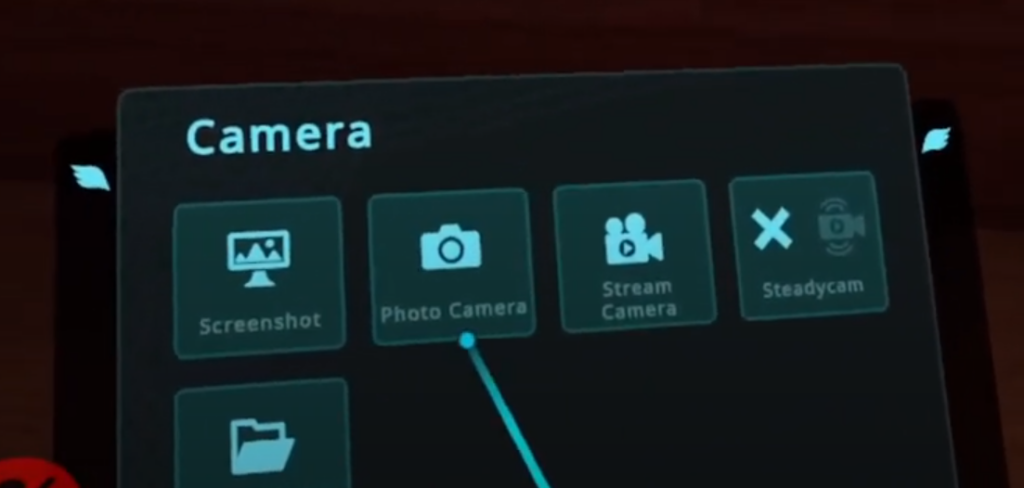
Once the Stream Camera is running, the desktop window for the game will be outputting what the camera sees, not what the headset sees. Capture both of those as scenes and then use those scenes as sources in your stream scenes.
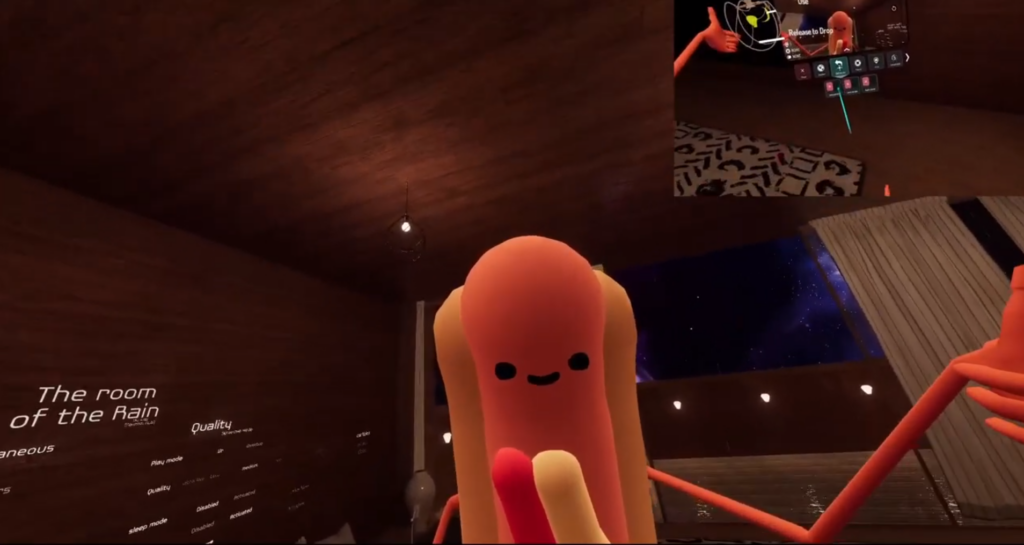
Adding Controls With OVR Toolkit
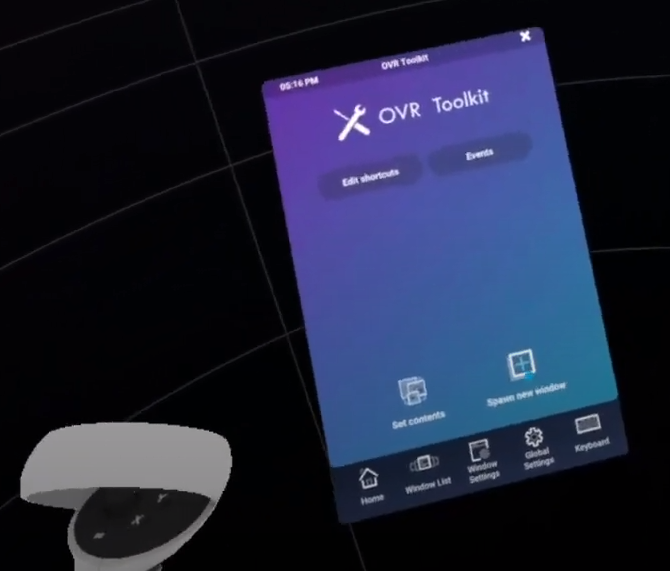
Once you’re in VR, you don’t want to be popping back out for every button press in your streaming app. There are plenty of options out there for layering content, but I’m a fan of OVR Toolkit. You get a VR wristwatch that only shows at a particular angle. Interact with it to get a menu where you can easily add screens or individual program windows to your space. Lock them to you, lock them in place around you, make them permanently visible or hidden when not explicitly toggled. For the test, I attached OBS Studio and used it to switch scenes and levels around. It was a barebones testing setup, but controlling the software from within VR was surprisingly reliable.
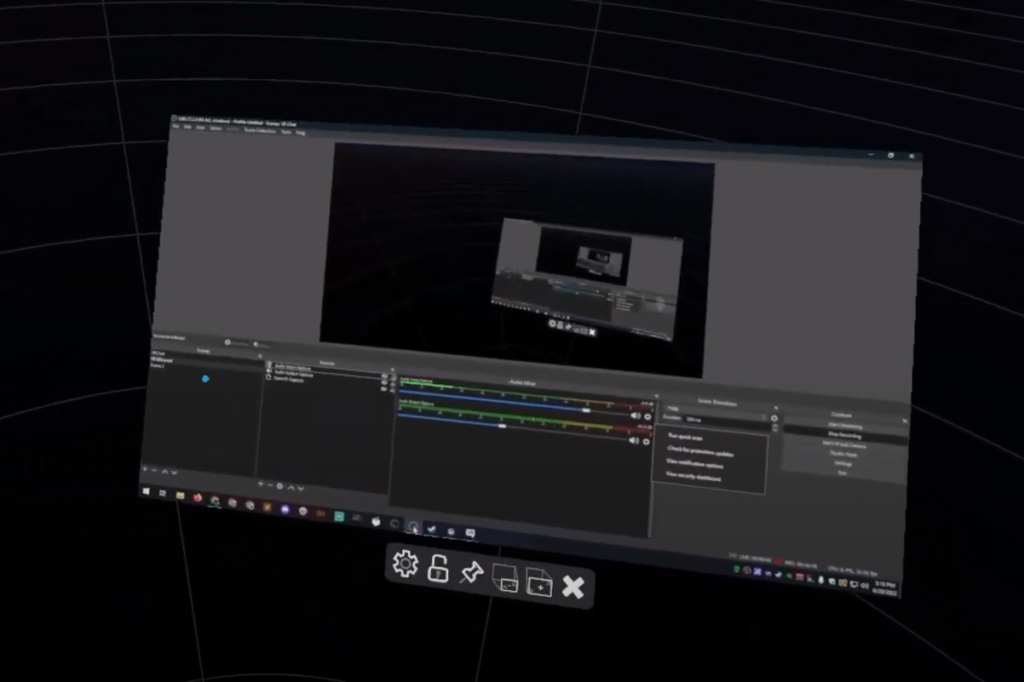
I’d Call It A Successful Test
I recorded the run through and clipped some of it. Upper right corner is my view, rest of the screen is the VRChat Stream View.
